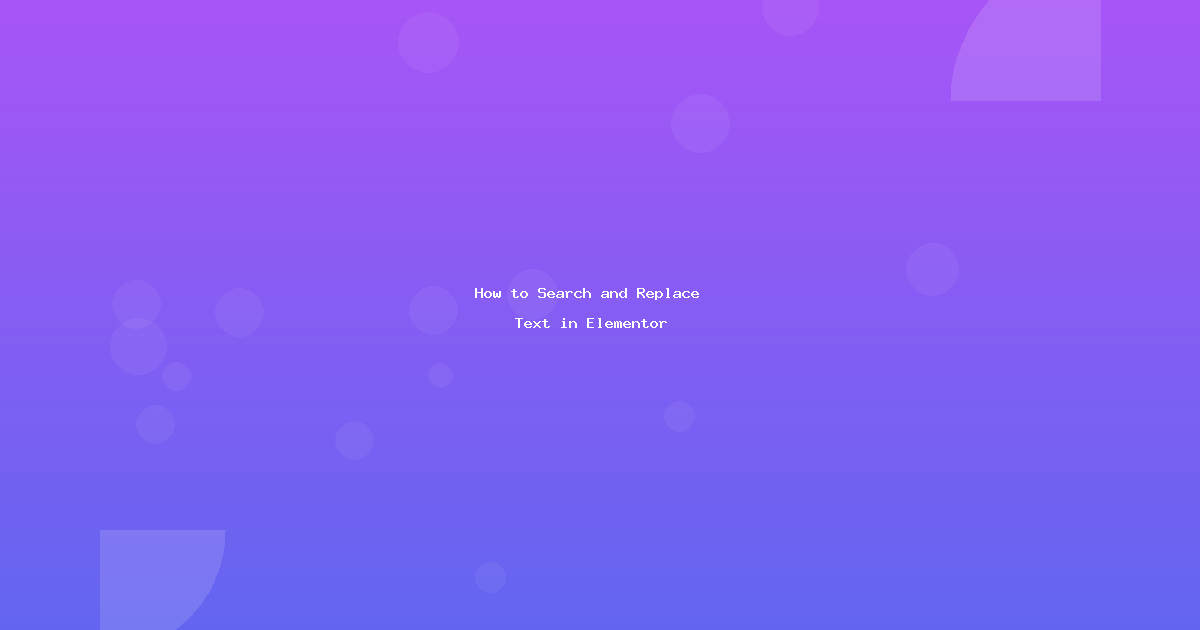Introduction
Need to update text across multiple Elementor pages? Whether you’re changing a phone number, updating pricing, or fixing typos site-wide, searching and replacing text in Elementor doesn’t have to be tedious.
In this comprehensive guide, you’ll learn three methods to search and replace text in Elementor—from manual editing to powerful plugins that save hours of work.
What you’ll learn:
- Manual search and replace within Elementor
- Using WordPress database plugins safely
- Bulk editing with specialized Elementor tools
- Best practices to avoid breaking your site
Why You Need to Search and Replace Text in Elementor
Common scenarios where search and replace becomes essential:
- Business Information Updates – Phone numbers, addresses, email addresses
- Pricing Changes – Update prices across product pages
- Brand Rebranding – Change company names or product names
- Fixing Typos – Correct spelling mistakes across multiple pages
- URL Updates – Change links after domain migration
- Legal Text – Update terms of service or privacy policy references
The Problem: Elementor stores content in the WordPress database as JSON, making manual search and replace tricky without the right tools.
Method 1: Manual Search Within Elementor (Small Scale)
When to Use This Method
- Updating 1-5 pages
- You know exactly which pages need changes
- Simple text replacements
Step-by-Step Process
Step 1: Access Elementor Navigator
- Edit your page with Elementor
- Click the Navigator icon (bottom left) or press
Ctrl+I(Windows) orCmd+I(Mac) - Use the search bar at the top of Navigator
Step 2: Use Browser Search
- Press
Ctrl+F(Windows) orCmd+F(Mac) - Type your search term
- Browser will highlight all instances
- Click through each result and edit manually
Step 3: Save and Repeat
- Update each instance
- Click “Update” to save changes
- Repeat for each page
Pros and Cons
✅ Pros:
- No plugins needed
- Complete control over changes
- Preview changes immediately
❌ Cons:
- Time-consuming for multiple pages
- Can’t search across all pages at once
- Risk of missing instances
Method 2: Using Better Search Replace Plugin (Recommended)
Better Search Replace is a free plugin that safely searches and replaces text in your WordPress database, including Elementor content.
Installation
- Go to
Plugins → Add New - Search for “Better Search Replace”
- Click “Install Now” then “Activate”
Step-by-Step Tutorial
Step 1: Access the Plugin
- Navigate to
Tools → Better Search Replace
Step 2: Configure Your Search
In the “Search/Replace” tab:
- Search for: Enter the text you want to find
- Example:
(555) 123-4567
- Example:
- Replace with: Enter the new text
- Example:
(555) 987-6543
- Example:
- Select tables: Check these for Elementor content:
wp_posts(main content)wp_postmeta(Elementor data)wp_options(site settings)
Step 3: Run in Dry Run Mode First
⚠️ CRITICAL: Always test first!
- Check “Run as dry run?” checkbox
- Click “Run Search/Replace”
- Review the results (shows what WOULD change)
- If results look correct, uncheck dry run and run again
Step 4: Execute the Real Replace
- Uncheck “Run as dry run?”
- Click “Run Search/Replace”
- Check the results counter
- Verify changes on your live site
Important Settings
Case Sensitivity:
- Checked: “Hello” won’t match “hello”
- Unchecked: Matches regardless of case
Table Selection: For Elementor content, ALWAYS include:
wp_posts– Page/post contentwp_postmeta– Elementor widget data
Real-World Example
Scenario: Changing business phone number across site
Search for: (555) 123-4567
Replace with: (555) 987-6543
Tables:
☑ wp_posts
☑ wp_postmeta
☐ wp_options (unless phone is in site settings)
☑ Run as dry run? (first time)
Method 3: Database Search and Replace Script (Advanced)
For developers comfortable with phpMyAdmin or command line.
Using phpMyAdmin
Step 1: Export Backup
- Go to phpMyAdmin
- Select your database
- Click “Export” → “Go”
Step 2: Run SQL Query
-- Search in wp_posts
UPDATE wp_posts
SET post_content = REPLACE(post_content, 'old-text', 'new-text');
-- Search in wp_postmeta (Elementor data)
UPDATE wp_postmeta
SET meta_value = REPLACE(meta_value, 'old-text', 'new-text');
⚠️ Warning: This method has NO undo. Always backup first!
Using WP-CLI (Command Line)
# Dry run first
wp search-replace 'old-text' 'new-text' --dry-run
# Execute replacement
wp search-replace 'old-text' 'new-text'
# Target specific table
wp search-replace 'old-text' 'new-text' wp_postmeta
Best Practices for Safe Search and Replace
Before You Start
- ✅ Create a complete backup (database + files)
- Use UpdraftPlus, BackupBuddy, or your host’s backup tool
- Download backup to your computer
- ✅ Run on staging site first
- Test the replacement on a copy of your site
- Verify everything works before touching production
- ✅ Use dry run mode
- Always test with dry run enabled
- Review exactly what will change
During Replacement
- ✅ Be specific with search terms
- Bad: Searching for “btn” might match “submit-btn-2”
- Good: Search for ” btn ” (with spaces) or “btn-primary”
- ✅ Check case sensitivity
- Decide if “Hello” and “hello” should both match
- Use case-insensitive for most text replacements
- ✅ Select correct tables
- Elementor:
wp_postsandwp_postmeta - Site-wide: All tables
- Elementor:
After Replacement
- ✅ Clear all caches
- Elementor cache:
Elementor → Tools → Regenerate CSS - Plugin cache: WP Rocket, W3 Total Cache, etc.
- Browser cache: Hard refresh with
Ctrl+Shift+R
- Elementor cache:
- ✅ Test thoroughly
- Check affected pages in Elementor editor
- View pages on frontend
- Test forms and buttons
- Check mobile view
- ✅ Keep backup for 30 days
- In case you discover issues later
Common Mistakes to Avoid
Mistake 1: Not Using Dry Run
What happens: Accidentally replace wrong content, break site Solution: ALWAYS run dry run first
Mistake 2: Partial Word Matches
Example: Searching for “press” replaces “WordPress” → “WordPold” Solution: Include spaces or use whole word matching
Mistake 3: Forgetting to Clear Cache
What happens: Changes don’t appear, think it failed Solution: Clear Elementor CSS and all caches
Mistake 4: Wrong Tables Selected
What happens: Changes don’t apply to Elementor content Solution: Always include wp_postmeta for Elementor
Mistake 5: Replacing URLs Without Serialization
What happens: Breaks serialized data in database Solution: Use plugins that handle serialization (Better Search Replace does this)
Troubleshooting
Changes Not Showing Up
Problem: Ran replacement but don’t see changes
Solutions:
- Clear Elementor CSS:
Elementor → Tools → Regenerate CSS & Data - Clear site cache plugin
- Clear browser cache (Ctrl+Shift+R)
- Check if you selected correct tables
- Verify search term was exact match
Some Instances Missed
Problem: Some occurrences weren’t replaced
Possible causes:
- Different character encoding – Copy text directly from site
- Hidden characters – Extra spaces, line breaks
- HTML entities –
&vs& - Case sensitivity – Toggle this setting
Site Broke After Replace
Problem: Pages showing errors or blank
Immediate fix:
- Restore from backup IMMEDIATELY
- Check what tables were affected
- Contact host if database corrupted
Prevention:
- Always backup before running
- Test on staging first
- Use dry run mode
Advanced Tips
Tip 1: Regular Expressions (Regex)
Some plugins support regex for pattern matching:
# Find all phone numbers
\(\d{3}\) \d{3}-\d{4}
# Find all email addresses
[a-zA-Z0-9._%+-]+@[a-zA-Z0-9.-]+\.[a-zA-Z]{2,}
Plugin recommendation: Search Regex plugin supports this
Tip 2: Bulk Replace Multiple Terms
Create a spreadsheet of replacements:
| Old Text | New Text |
|---|---|
| Old Company | New Company |
| old-logo.png | new-logo.png |
| 2023 | 2024 |
Run each replacement sequentially with dry run.
Tip 3: Replace in Specific Post Types Only
Use WP-CLI for precision:
# Only pages
wp search-replace 'old' 'new' --include-post-types=page
# Only Elementor templates
wp search-replace 'old' 'new' --include-post-types=elementor_library
Recommended Plugins
1. Better Search Replace (Free)
- Best for: Most users, safe and simple
- Download: WordPress.org
- Pros: Dry run mode, handles serialization, user-friendly
2. Search Regex (Free)
- Best for: Advanced users needing regex
- Download: WordPress.org
- Pros: Powerful pattern matching, replace in specific locations
3. WP Migrate DB (Free/Pro)
- Best for: URL replacements after migrations
- Download: WordPress.org
- Pros: Handles serialized data perfectly
Conclusion
Searching and replacing text in Elementor doesn’t have to be scary. By following these methods and best practices, you can safely update content across your entire site in minutes instead of hours.
Quick Recap:
- ✅ Backup first, always
- ✅ Use Better Search Replace for most cases
- ✅ Run dry run before real execution
- ✅ Clear all caches after changes
- ✅ Test thoroughly
Next Steps:
- Install Better Search Replace plugin
- Create a backup of your site
- Try a simple replacement on staging site
- Clear Elementor cache and verify
Frequently Asked Questions
Q: Will search and replace break my Elementor designs? A: Not if you use proper tools like Better Search Replace that handle serialized data. Always backup and use dry run mode first.
Q: Can I undo a search and replace? A: Only if you have a backup. There’s no built-in undo, which is why backing up is critical.
Q: Does search and replace work with Elementor Pro templates? A: Yes! Elementor Pro templates are stored in the same database tables (wp_posts and wp_postmeta).
Q: How do I replace text in Elementor popups? A: Same process—popups are stored as post type “elementor_library” in wp_posts and wp_postmeta.
Q: Can I search and replace images? A: Yes, but you’re replacing the image URLs, not the actual images. See our guide on replacing image URLs after migration.
**Was this helpful?** Share your experience or questions in the comments below!