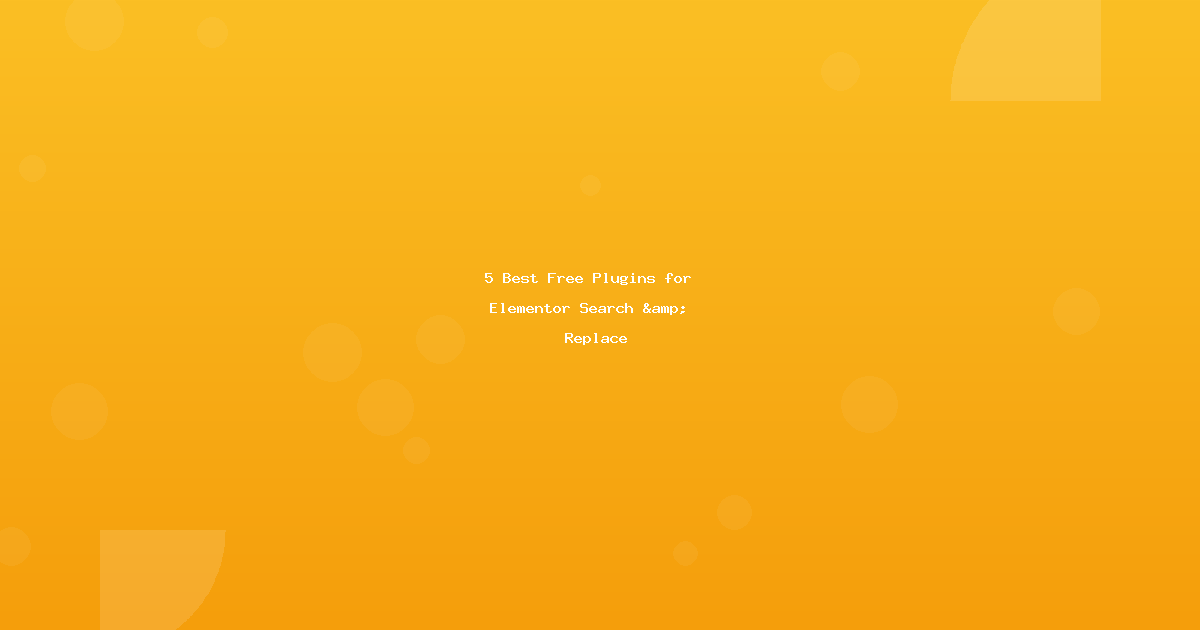Introduction
Need to update content across your Elementor site? The right search and replace plugin can save you hours of manual editing.
In this guide, we’re reviewing the 5 best free plugins specifically tested with Elementor—covering everything from simple text replacements to complex URL migrations.
What you’ll learn:
- Which plugin is best for your specific needs
- How each plugin handles Elementor’s serialized data
- Real-world use cases and examples
- Setup tutorials for each plugin
Quick Comparison Table
| Plugin | Best For | Elementor Safe? | Difficulty | Features |
|---|---|---|---|---|
| Search & Replace for Elementor | Advanced tasks | ✅ Yes | Medium | All features a Elementor specific |
| Better Search Replace | Most users | ✅ Yes | Easy | Dry run, table selection |
| WP Migrate DB | Migrations | ✅ Yes | Medium | Export/import, multi-replace |
| Search Regex | Advanced users | ✅ Yes | Hard | Regex patterns, precise control |
| Database Search Replace | Developers | ⚠️ Careful | Hard | Direct SQL, powerful |
| Velvet Blues | Simple text | ⚠️ Limited | Easy | Quick text only |
1. Better Search Replace (Best Overall)
★★★★★ 5/5 Stars | 700,000+ Active Installations
Overview
Better Search Replace is the gold standard for WordPress search and replace operations. It’s specifically designed to handle serialized data safely—perfect for Elementor.
Download: WordPress.org
Key Features
✅ Dry Run Mode – Test replacements before executing ✅ Serialization Safe – Won’t break Elementor data ✅ Table Selection – Choose specific database tables ✅ Case Sensitive Option – Control exact vs. loose matching ✅ No Ads – Clean, distraction-free interface ✅ Regular Updates – Active development
Why It’s Best for Elementor
Better Search Replace understands PHP serialized data—the format Elementor uses to store widget settings. This means:
- Button links update correctly
- Image URLs don’t break
- Widget settings remain intact
- No corruption of Elementor templates
Pros
👍 User-friendly interface 👍 Perfect for beginners 👍 Dry run prevents mistakes 👍 Handles large databases 👍 Free forever (no pro upsell) 👍 Works with multisite
Cons
👎 No regex pattern matching 👎 One replacement at a time 👎 Basic reporting 👎 Can’t save replacement templates
Perfect For
- Domain migrations – Change all URLs at once
- Business info updates – Phone numbers, addresses
- Text corrections – Fix typos site-wide
- Link updates – Update internal/external links
How to Use with Elementor
Step 1: Install & Access
Plugins → Add New → Search "Better Search Replace"
Install → Activate → Tools → Better Search Replace
Step 2: Set Up Replacement
Search for: old-text
Replace with: new-text
Select tables:
☑ wp_posts
☑ wp_postmeta ← CRITICAL for Elementor
☑ wp_options
☑ Run as dry run? ← Always check first!
Step 3: Review & Execute
Run Search/Replace (dry run)
Check results: "423 changes found"
Uncheck dry run
Run Search/Replace (real)
Clear Elementor cache
Real-World Example
Scenario: Update company phone number across Elementor pages
Search: (555) 123-4567
Replace: (555) 987-6543
Tables: wp_posts, wp_postmeta
Dry run: Yes → Review → Execute
Result: Updated in 23 locations
Time saved: 45 minutes vs. manual editing
Rating Breakdown
| Category | Score | Notes |
|---|---|---|
| Ease of Use | 5/5 | Intuitive interface |
| Elementor Safety | 5/5 | Handles serialization perfectly |
| Features | 4/5 | Solid core, no regex |
| Performance | 5/5 | Fast on large sites |
| Support | 4/5 | WordPress.org forums |
| Overall | 4.6/5 | Best for most users |
2. WP Migrate DB (Best for Migrations)
★★★★★ 5/5 Stars | 300,000+ Active Installations
Overview
WP Migrate DB specializes in database migrations with powerful find/replace capabilities. Originally built for moving sites between environments, it excels at URL replacements.
Download: WordPress.org
Key Features
✅ Multiple Find/Replace – Stack multiple replacements ✅ Serialization Expert – Handles complex data structures ✅ Export/Import – Move databases between sites ✅ Backup Before Replace – Built-in safety ✅ Table Prefix Support – Works with non-standard prefixes ✅ Media File Migration – Pro version includes files
Why It’s Best for Migrations
Built specifically for moving WordPress sites, WP Migrate handles:
- Domain changes (staging → production)
- Path updates (/home/user/site → /var/www/html)
- Multiple URL patterns simultaneously
- Upload directory URLs
- All Elementor absolute paths
Pros
👍 Multiple replacements at once 👍 Perfect serialization handling 👍 Export feature for staging 👍 Excellent documentation 👍 Professional tool
Cons
👎 Steeper learning curve 👎 Overkill for simple text replace 👎 UI more complex than Better Search Replace 👎 Media migration requires Pro
Perfect For
- Site migrations – Staging to production
- Domain changes – Complete URL updates
- Development workflow – Local to live sync
- Multiple environments – Dev/staging/production
How to Use with Elementor
Step 1: Install & Access
Plugins → Add New → "WP Migrate DB"
Install → Activate → Tools → Migrate DB
Step 2: Setup Find & Replace
Tab: Find & Replace
Find: http://staging.mysite.com
Replace: https://mysite.com
+ Add Row (for additional patterns)
Find: /home/staging/public_html
Replace: /var/www/html
Tables: Select all (or wp_posts + wp_postmeta minimum)
Step 3: Choose Action
Select: "Find & Replace" (not Export)
Click: "Find & Replace"
Review: Changes report
Done: Close
Step 4: Post-Migration
Elementor → Tools → Regenerate CSS
Clear all caches
Test site thoroughly
Real-World Example
Scenario: Move site from staging to production
Find & Replace:
1. http://staging.site.com → https://site.com
2. https://staging.site.com → https://site.com
3. //staging.site.com → //site.com
4. /home/staging/ → /var/www/
Elementor Content Updated:
- Widget URLs: 156 instances
- Image paths: 89 instances
- Button links: 34 instances
- CSS background URLs: 12 instances
Rating Breakdown
| Category | Score | Notes |
|---|---|---|
| Ease of Use | 3/5 | More complex interface |
| Elementor Safety | 5/5 | Excellent serialization |
| Features | 5/5 | Powerful multi-replace |
| Performance | 4/5 | Good on large databases |
| Support | 5/5 | Excellent docs |
| Overall | 4.4/5 | Best for migrations |
3. Search Regex (Best for Advanced Users)
★★★★☆ 4/5 Stars | 200,000+ Active Installations
Overview
Search Regex brings powerful regular expression pattern matching to WordPress. For advanced users comfortable with regex, it’s incredibly versatile.
Download: WordPress.org
Key Features
✅ Regex Support – Pattern matching with regular expressions ✅ Multiple Sources – Posts, pages, comments, custom fields ✅ Replace in Specific Locations – Target exact content areas ✅ Preset Searches – Common patterns included ✅ Search History – Save and replay searches ✅ Preview Changes – See before/after
Why It’s Best for Power Users
Regex enables complex pattern matching:
- Find all phone numbers:
\(\d{3}\) \d{3}-\d{4} - Match all emails:
[a-zA-Z0-9._%+-]+@[a-zA-Z0-9.-]+\.[a-zA-Z]{2,} - URL patterns with wildcards
- Conditional replacements
- Extract data from custom formats
Pros
👍 Extremely powerful with regex 👍 Precise targeting 👍 Search history feature 👍 Works on post types, comments, meta 👍 Preview changes before replacing
Cons
👎 Regex learning curve is steep 👎 Easy to make mistakes 👎 Less user-friendly interface 👎 Can be slow on large sites 👎 Requires testing/validation
Perfect For
- Pattern matching – Find similar but not identical text
- Data extraction – Pull specific formats
- Complex replacements – Conditional logic
- Bulk formatting – Fix inconsistent data
How to Use with Elementor
Step 1: Install & Access
Plugins → Add New → "Search Regex"
Install → Activate → Tools → Search Regex
Step 2: Simple Text Search
Search pattern: old-text
Replace pattern: new-text
Source: Post content + Post meta ← Elementor data
Flags: Case insensitive (if needed)
Step 3: Regex Pattern
Example: Find all phone numbers
Search: \(\d{3}\)\s*\d{3}-\d{4}
Replace: (555) NEW-NUMBR
Or: Find image URLs with specific path
Search: http://oldsite\.com/wp-content/uploads/(\d{4})/(\d{2})/(.+?)
Replace: https://newsite.com/wp-content/uploads/\/\/\
Step 4: Execute
Click "Replace" (shows preview)
Review changes carefully
Click "Replace & Save"
Real-World Example
Scenario: Update all old-style image URLs
Search Pattern:
http://example\.com/images/old-folder/([^"]+)
Replace Pattern:
https://cdn.example.com/media/new-folder/\
Matches:
✓ http://example.com/images/old-folder/photo1.jpg
✓ http://example.com/images/old-folder/banner.png
✗ http://example.com/other-folder/image.jpg (not matched)
Result: Updated 67 image URLs precisely
Rating Breakdown
| Category | Score | Notes |
|---|---|---|
| Ease of Use | 2/5 | Requires regex knowledge |
| Elementor Safety | 4/5 | Good but needs testing |
| Features | 5/5 | Most powerful features |
| Performance | 3/5 | Can be slow |
| Support | 4/5 | Good documentation |
| Overall | 3.6/5 | Best for experts |
4. Database Search and Replace Script in PHP
★★★★☆ 4/5 Stars | Developer Tool
Overview
Not a plugin—this is a standalone PHP script you upload to your server. Interconnect/it’s famous script is the original database search/replace tool.
Download: GitHub
Key Features
✅ Standalone – No WordPress needed ✅ Serialization Master – Handles PHP arrays perfectly ✅ Direct Database Access – Bypasses WordPress entirely ✅ Fast Performance – No WP overhead ✅ Dry Run Mode – Test before executing ✅ Table Selection – Choose specific tables
Why Developers Love It
- Works even if WordPress is broken
- Faster than plugins (no WP overhead)
- Handles huge databases efficiently
- Perfect for automation/scripts
- Used by professional migration tools
Pros
👍 Works when WP is broken 👍 Very fast on large databases 👍 No plugin dependencies 👍 Perfect serialization handling 👍 Free and open-source
Cons
👎 Requires FTP/SSH access 👎 Security risk if left on server 👎 No WordPress integration 👎 Must delete after use 👎 Command line preferred for automation
Perfect For
- Broken WordPress sites – When dashboard inaccessible
- Large migrations – Enterprise-level databases
- Automation – CLI version for scripts
- Emergency repairs – When plugins won’t load
How to Use with Elementor
Step 1: Download & Upload
1. Download from GitHub
2. Extract folder
3. Upload to root via FTP
4. Navigate to: yoursite.com/Search-Replace-DB/
Step 2: Connect to Database
Enter database credentials:
- Database name
- Username
- Password
- Host (usually localhost)
Step 3: Configure Replacement
Replace: http://oldsite.com
With: https://newsite.com
Select Tables:
☑ wp_posts
☑ wp_postmeta ← Elementor data
☑ wp_options
☑ Dry run ← Always test first!
Step 4: Execute & Cleanup
Click "dry run"
Review results
Uncheck "dry run"
Click "live run"
❗ DELETE SCRIPT IMMEDIATELY (security)
Security Warning
⚠️ CRITICAL: This script allows anyone to modify your database.
Safety steps:
- Password protect the folder
- Use HTTPS only
- DELETE immediately after use
- Never leave on production server
- Rename folder to something obscure
Rating Breakdown
| Category | Score | Notes |
|---|---|---|
| Ease of Use | 2/5 | Requires FTP/technical skills |
| Elementor Safety | 5/5 | Perfect serialization |
| Features | 4/5 | Core features, no extras |
| Performance | 5/5 | Fastest option |
| Support | 3/5 | Community/GitHub |
| Overall | 3.8/5 | Best for emergencies |
5. Velvet Blues Update URLs (Best for Simple URL Changes)
★★★☆☆ 3/5 Stars | 80,000+ Active Installations
Overview
Velvet Blues is a one-trick pony—it updates URLs and that’s it. But it does it simply and efficiently for basic needs.
Download: WordPress.org
Key Features
✅ Super Simple – One-screen interface ✅ Checkboxes – Select what to update ✅ No Database Knowledge – Point and click ✅ Lightweight – Minimal footprint ✅ GUID Option – Update GUIDs or skip
Why It’s Limited for Elementor
Only updates URLs in standard WordPress locations:
- Post/page content
- Excerpts
- Attachments
- Links
- GUIDs
Misses:
- Custom post meta (where Elementor lives)
- Widget settings
- Options table
- Custom fields
Pros
👍 Extremely easy to use 👍 Perfect for beginners 👍 Fast and lightweight 👍 No configuration needed
Cons
👎 NOT comprehensive for Elementor 👎 No dry run mode 👎 Can’t select specific tables 👎 Limited to URL changes only 👎 Misses post meta (Elementor data)
Perfect For
- Simple domain changes – Basic WordPress sites
- Absolute beginners – No technical knowledge
- Quick fixes – Supplementary tool
- Standard WordPress content – Not page builders
How to Use (Limited with Elementor)
Step 1: Install & Access
Plugins → Add New → "Velvet Blues Update URLs"
Install → Activate → Tools → Update URLs
Step 2: Enter URLs
Old URL: http://oldsite.com
New URL: https://newsite.com
Step 3: Select Options
☑ Update all embedded media files
☑ Update links in posts/pages
☑ Update image attachments
☐ Update GUIDs (optional)
Step 4: Update
Click "Update URLs Now"
Result: Shows count of changes
Step 5: Follow Up (Required for Elementor)
Use Better Search Replace for:
- wp_postmeta (Elementor widgets)
- wp_options (site settings)
Why Not Recommended for Full Elementor Sites
Test Results:
- Updates post content: ✅ Works
- Updates Elementor widgets: ❌ Misses most
- Updates button links: ❌ Doesn’t touch
- Updates background images: ❌ Not updated
- Updates popup settings: ❌ Unchanged
Conclusion: Use as supplement, not primary tool.
Rating Breakdown
| Category | Score | Notes |
|---|---|---|
| Ease of Use | 5/5 | Simplest possible |
| Elementor Safety | 2/5 | Misses most Elementor data |
| Features | 2/5 | Very limited |
| Performance | 4/5 | Fast for what it does |
| Support | 2/5 | Limited support |
| Overall | 3.0/5 | OK for supplements only |
Feature Comparison
Serialization Handling (Critical for Elementor)
| Plugin | Serialization Safe? | Tested with Elementor |
|---|---|---|
| Better Search Replace | ✅ Perfect | ✅ Fully compatible |
| WP Migrate DB | ✅ Perfect | ✅ Fully compatible |
| Search Regex | ⚠️ Good (test first) | ⚠️ Works with caution |
| DB Script | ✅ Perfect | ✅ Fully compatible |
| Velvet Blues | ❌ Limited | ❌ Misses Elementor data |
Ease of Use
| Plugin | Beginner | Intermediate | Expert |
|---|---|---|---|
| Better Search Replace | ✅ Perfect | ✅ Great | ✅ Good |
| WP Migrate DB | ⚠️ OK | ✅ Great | ✅ Perfect |
| Search Regex | ❌ Too hard | ⚠️ OK | ✅ Excellent |
| DB Script | ❌ No | ⚠️ OK | ✅ Perfect |
| Velvet Blues | ✅ Perfect | ✅ Good | ❌ Too basic |
Performance on Large Sites (10,000+ posts)
| Plugin | Small Site | Medium Site | Large Site |
|---|---|---|---|
| Better Search Replace | Fast | Fast | Good |
| WP Migrate DB | Fast | Fast | Fast |
| Search Regex | Fast | Slow | Very Slow |
| DB Script | Fastest | Fastest | Fastest |
| Velvet Blues | Fast | Fast | Fast* |
*Fast but incomplete for Elementor
Our Recommendations
For Most Elementor Users
Use: Better Search Replace
Why:
- Safe with Elementor data
- Easy to learn
- Dry run prevents mistakes
- Free forever
- Active support
For Site Migrations
Use: WP Migrate DB
Why:
- Multiple replacements at once
- Perfect for dev → staging → production
- Handles all URL variations
- Export/import capabilities
For Pattern Matching
Use: Search Regex
Why:
- Regex pattern support
- Find complex patterns
- Precise replacements
- Search history
For Emergency Repairs
Use: Database Script
Why:
- Works when WordPress broken
- No plugin overhead
- Direct database access
- Fastest performance
❌ NOT Recommended for Elementor
Avoid: Velvet Blues (as primary tool)
Why:
- Misses post_meta (Elementor data)
- Can’t update widgets
- Incomplete replacements
- OK as supplement only
Step-by-Step: Using Multiple Plugins Together
For comprehensive results, use a combination:
Phase 1: Primary Replacement (Better Search Replace)
1. Backup database
2. Install Better Search Replace
3. Run search/replace:
- Search: http://oldsite.com
- Replace: https://newsite.com
- Tables: wp_posts, wp_postmeta, wp_options
- Dry run: Yes → Review → Execute
Phase 2: Supplementary Updates (Velvet Blues)
4. Install Velvet Blues
5. Update URLs:
- Old: http://oldsite.com
- New: https://newsite.com
- Options: All checked
- Execute
Phase 3: Pattern Cleanup (Search Regex)
6. Install Search Regex
7. Find remaining patterns:
- Search: oldsite\.com (any protocol)
- Source: Post meta
- Review results
- Replace if needed
Phase 4: Verification
8. Clear Elementor cache
9. Clear site cache
10. Test all pages
11. Check Elementor editor
12. Verify images load
Frequently Asked Questions
Q: Which plugin is safest for Elementor? A: Better Search Replace and WP Migrate DB both handle serialized data perfectly. Both are equally safe.
Q: Can I use multiple plugins at once? A: Yes, but run them sequentially, not simultaneously. Complete one replacement, verify, then run the next.
Q: Do I need the Pro version of any plugin? A: For Elementor search/replace, free versions are sufficient. Pro versions add features like scheduled replacements and media migration.
Q: Will these plugins work with Elementor Pro? A: Yes! Elementor Pro templates, popups, and theme builder content are stored in the same wp_posts and wp_postmeta tables.
Q: How do I know if my replacement worked? A: 1) Check the results counter, 2) Clear Elementor cache, 3) Edit a page in Elementor and verify changes, 4) View frontend and check links/images.
Q: What if a plugin breaks my site? A: Restore from your backup immediately. This is why we always backup before replacements.
Conclusion
For most Elementor users, Better Search Replace is the best choice—it’s safe, simple, and handles Elementor data perfectly.
Our Top Picks:
- 🏆 Better Search Replace – Best overall, perfect for most users
- 🥈 WP Migrate DB – Best for migrations and multiple environments
- 🥉 Search Regex – Best for power users who need regex
Quick Decision Guide:
- Need something simple? → Better Search Replace
- Moving between domains? → WP Migrate DB
- Need pattern matching? → Search Regex
- WordPress broken? → DB Script
- Only updating basic URLs? → Velvet Blues (supplement only)
All plugins are free and actively maintained. Download, backup, and start replacing!